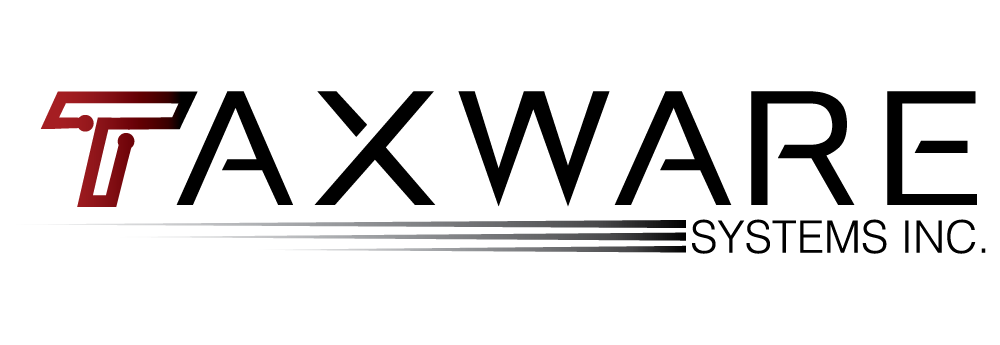If a client coming to your office receives a notice or letter from the IRS, your client might come to you for help, and you need to know how to respond. Here are some tips should your clients get a notice from the IRS.
Do NOT Ignore It: In most cases, notices from the agency can be addressed quickly and easily. It is important that the client replies right away if a reply is needed.
Follow Instructions: Read the notice carefully. It will tell you if the client needs to take action. The notices are usually quite specific about an issue with a tax return or account. The letter should give you the reason for the contact and instructions on how to handle the issue.
Correction Notices: If the IRS has made corrections to your client’s tax return, make sure to review the information provided by the agency and compare it to the original tax return. If the client agrees with the changes and there is no payment owed, there is nothing else that needs to be done. If your client does not agree with the changes, it is important that they respond. Follow the instructions on the notice for the best way to respond to the IRS.
The Premium Tax Credit: The IRS may send a letter asking your client to clarify or verify their Premium Tax Credit information. The letter may ask for a copy of Form 1095-A, a Health Insurance Marketplace Statement. You should follow the instructions on the letter. This will help the agency verify information and issue the appropriate refund.
No Need to Visit: Most notices can be resolved without visiting the IRS in person. If questions arise, call the phone number provided on the notice. Have a copy of the tax return and the notice when you call. Also, make sure to keep a copy of the notice along with the client’s tax records.
Watch Out for Scams: Don’t be fooled by people claiming to be the IRS through calls or emails; the IRS will contact you through postal mail first, not by phone. Be aware that the IRS does not initiate contact with taxpayers through email, text or social media.
For more tips and information about notices, please visit
https://www.irs.gov/uac/if-you-get-an-irs-notice-heres-what-to-do